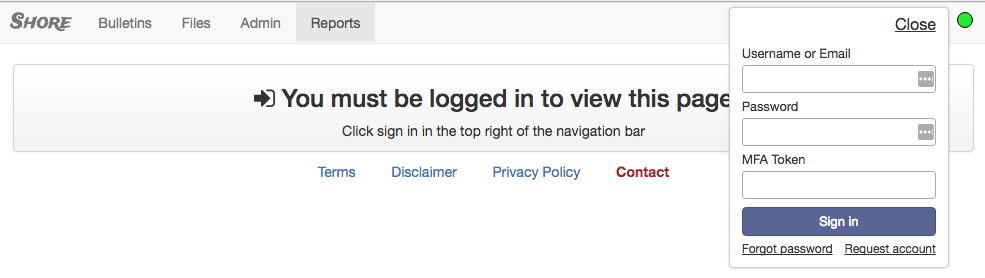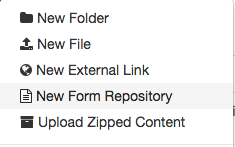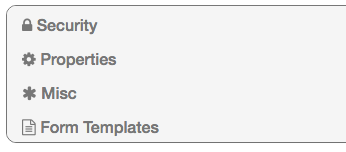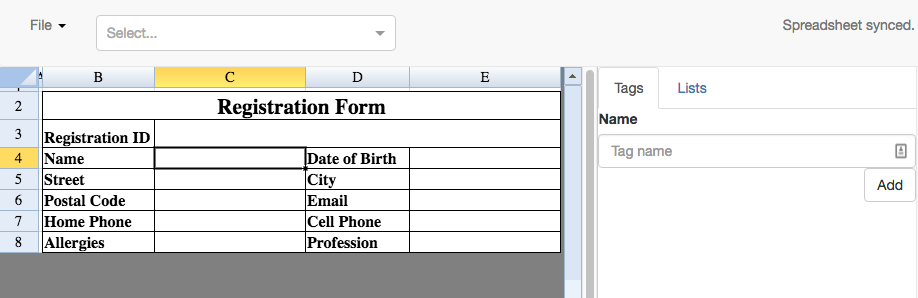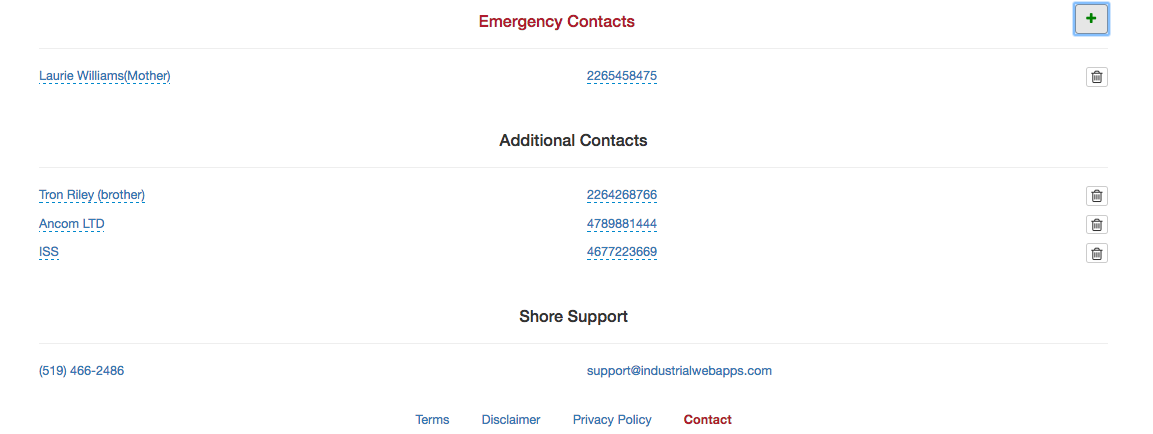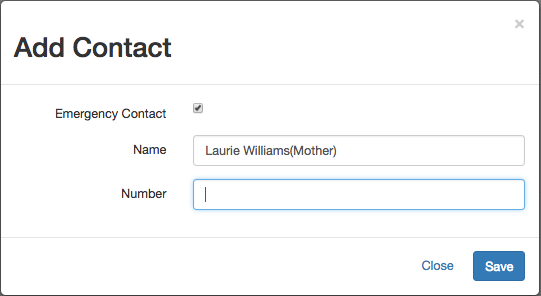Shore is a flexible and also complex data management application. The entire application is web based and all a user needs to use it is a browser. IWA collects limited personal information (first & last name, company, and email address) because it relates to the user accounts. However corporate data such as files, folders, and forms is made available to other Shore users based on security settings set by administrative users.
Terms such as click, click and drag, etc. are used frequently in this manual as it is written from the perspective of using Shore on a laptop or desktop computer. These actions on a mobile device are subtly different:
Left Click => Tap
Left Click & Drag => Tap & drag
Right Click => Tap & Hold
After reading this guide the user will know how to effectively navigate and confidently use all Shore has to offer.