Form repositories can be added as long as a form template is on the database and published. To add a repository to the database just right click on a folder or on the common slash line. Form repositories allow users to create a database of a form. It can be completed any amount of times and by any number of people as long as they have access. To enter the repository just double left click the file. More information on forms templates and form creation is available in the Form section.
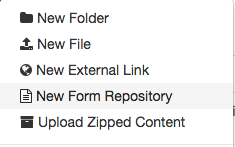
Fields can be added to the top search bar to show details of every form created in that repository. The fields for incomplete forms can be changed from here without actually entering the form. The user must be the one who created the form to change it. The filter button on the right hand side can also be used to sort order of the forms. Users can sort by each new field that is added to the search bar at the top.
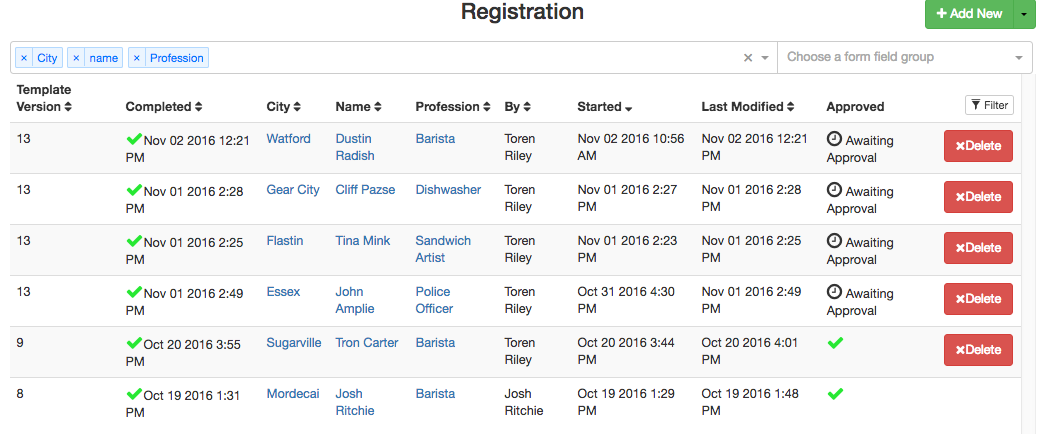
Filling Out Forms #
To add a new form to fill out and send into the database just left click the new form button. The user will be sent to a new page where the blank form is located. Data is saved almost immediately after it is entered into the form. Near the top right corner is a message that indicates when the data was last saved.

Form Data Types #
Forms have many different Data types to input into the fields they relate to.
Attachments- Allows pictures or files to be attached.
Boolean- Has only two possible values: True or False.
Date- Users choose a date from a calendar.
Date Stamp- Program Stamps current date on form.
Date Time- Users can implement a date and a time they select.
Date Time Stamp- Program stamps current date and time.
Dynamic Reference- Allows the repository to reference another repository.
Image- Users can upload an image to the form.
Link- Link allows the user to enter a URL and domain.
Number- Allows a user to choose a numerical value.
Number Check Box- Gives users a multiple choice list with number boxes. Users may choose to check more than one.
Number Radio- Gives users a numbered list with radio circles where only one can be chosen.
Paragraph- Allows for a detailed text box.
Table- Creates a table that the user can modify to add more rows or columns and fields. Table must be added in Excel Template.
Text- Users input text relating to the field.
Text Check Box- Gives users a multiple choice list with text boxes. Users may choose to check more than one.
Text Radio- Users have a list of text options with radial circles to choose one.
Time- Users select a time of day.
Time Stamp- Program Stamps current time to field.

Form Validation Types #
Forms Also have validations that must be met. Validations use a calculations to determine whether the information the user provided is valid for the field or not.
Custom Formula- Users make their own validation formula. All formulas begin with a “=” sign.
Greater Than- Users set a number that the field must be greater than.
Greater Than Or Equal- Users set a number that the field must be greater than or equal to that number.
Less Than- Users set a number that the field must be less than.
Less Than Or Equal- Users set a number that the field must be less than or equal to that number.
Limit To List- Users can choose from a list of pre chosen options. An option for accepting user input besides the list can be allowed.
Lock Cell- Prevents the users ability to edit the cell.
Maximum Days Ago- Users can set a date so that it cannot be set over so many days behind todays day.
Maximum Days Ahead- Users can set a date so that it cannot be set over so many days ahead of todays day.
Multi List- Users can choose multiple options from a list. Option for adding user input can be allowed.
Required- User must complete the field. (Field background becomes Yellow)
Required Decimals- Proper amount of decimal places must be used to complete field.
Set Background Colour- Background of the field changes colour using a formula.
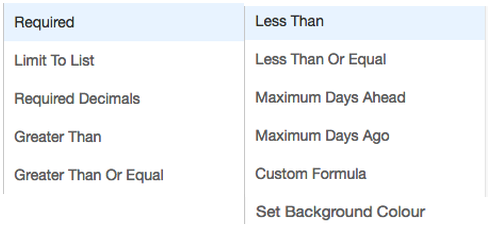
Forms can show the users history within each cell. This allows the user to see what was typed into the fields prior to what it is now. Any field with a blue hash box around it has had prior entries into the field.
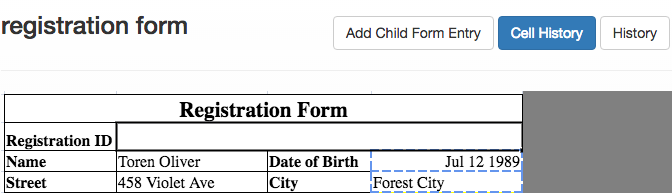
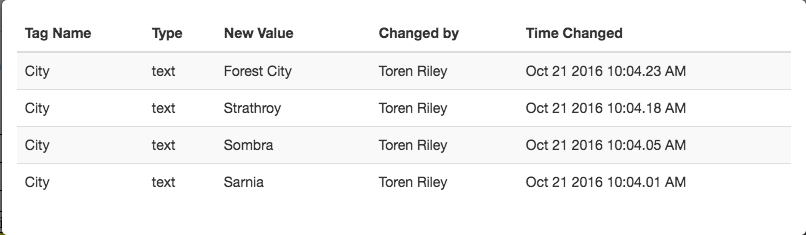
The user can also left click the History tab beside Cell History and they can see all of the fields present and past data values.
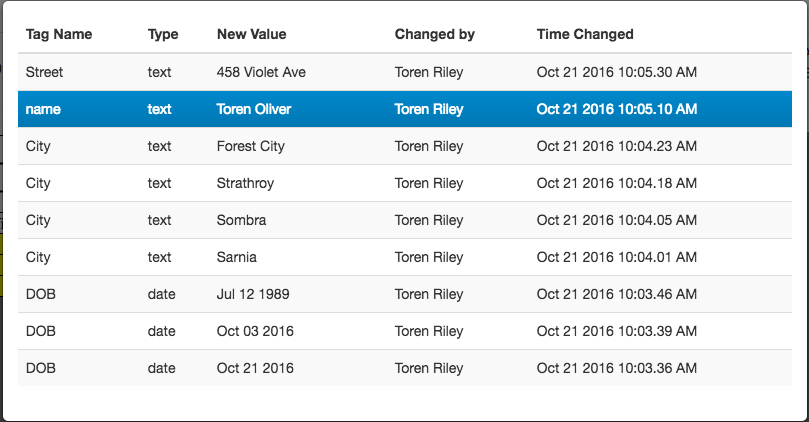
A form can be saved before completion, cloned, or a copy can be downloaded. Once the form has been filled out properly the submission button on the bottom right will become clickable.
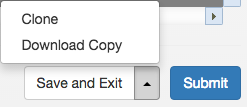
After the form is submitted it has to be approved by a user with the permission to do so. Only forms that are the latest version can be approved. Notes can be added to the submission when being approved. When forms are viewed at another time more notes can be added by left-clicking the notes button in the bottom left corner of the form viewer.
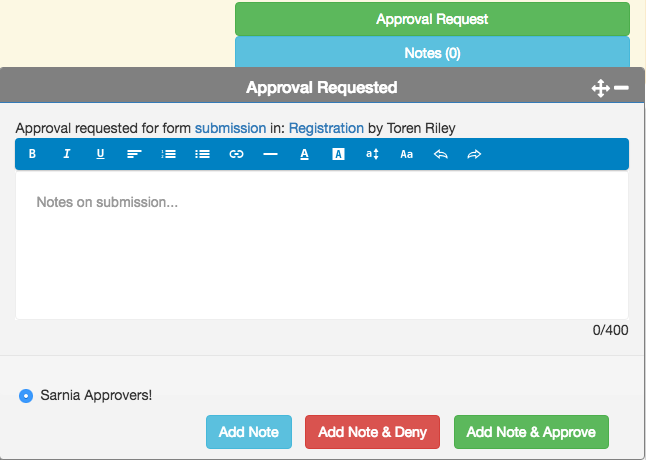
A super user can also take a form that has been approved previously and overwrite and deny the approval.
A user without “Super User” access may not delete an entry that is not their own. The name of the repository must be entered correctly to confirm deletion of a submission. The conformation is case sensitive.

